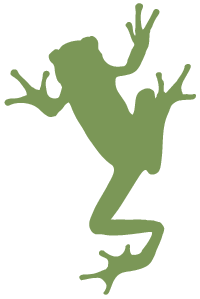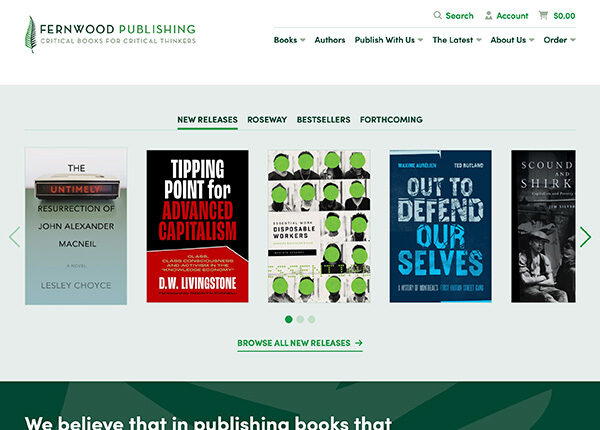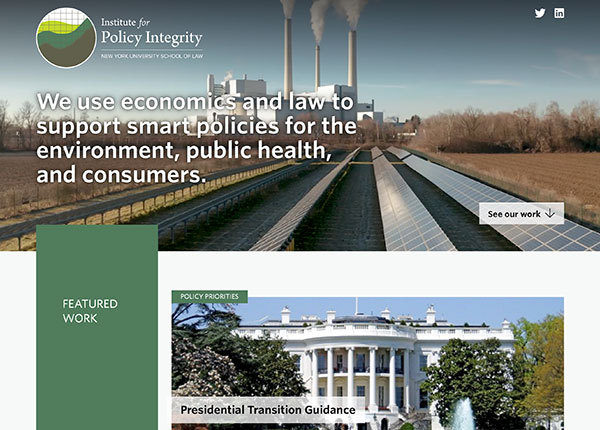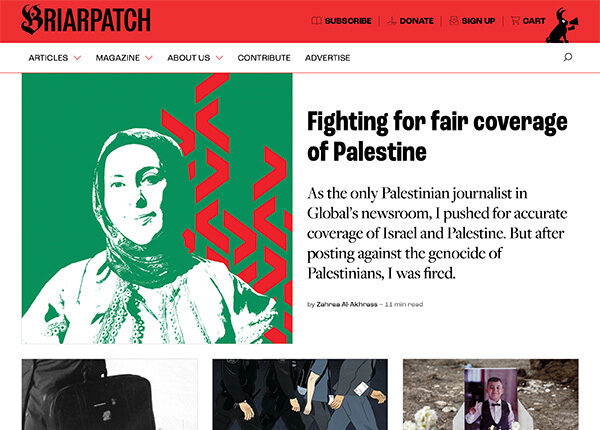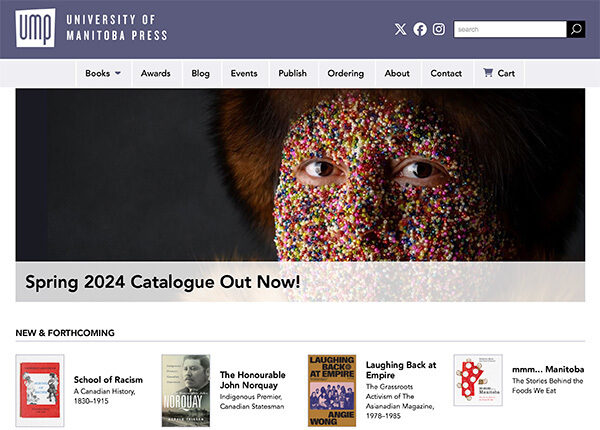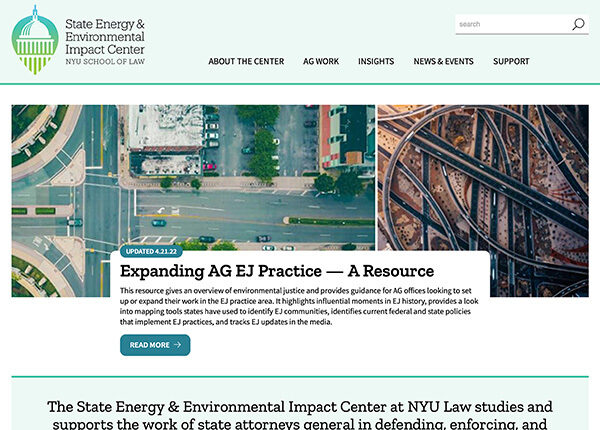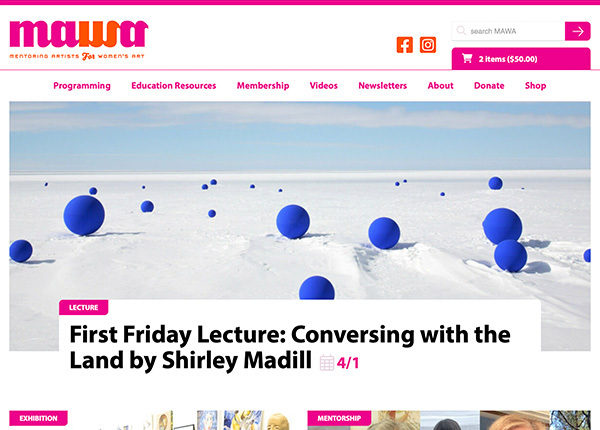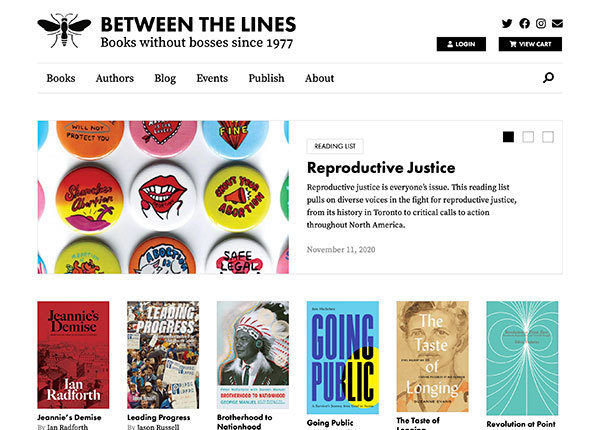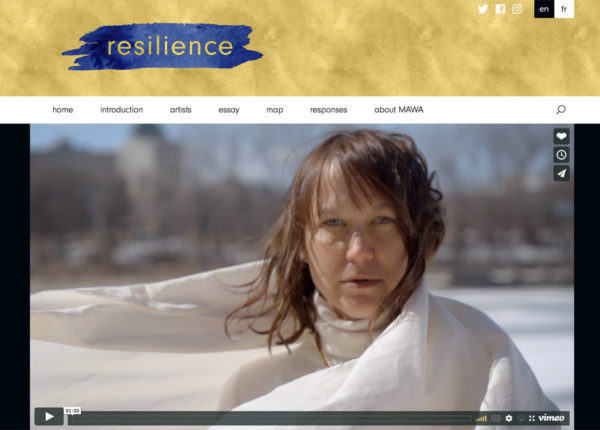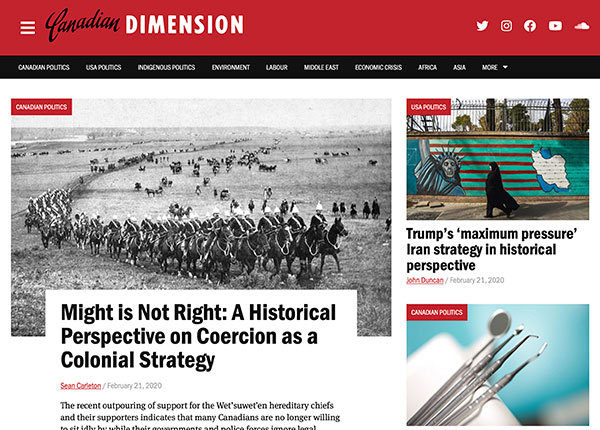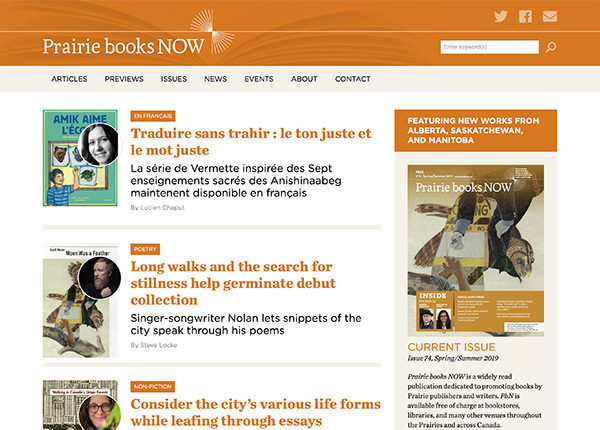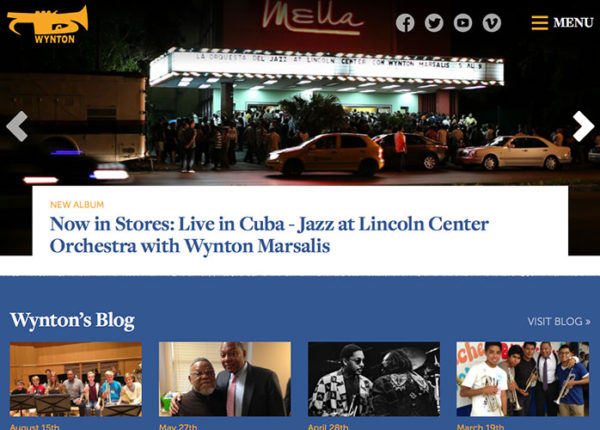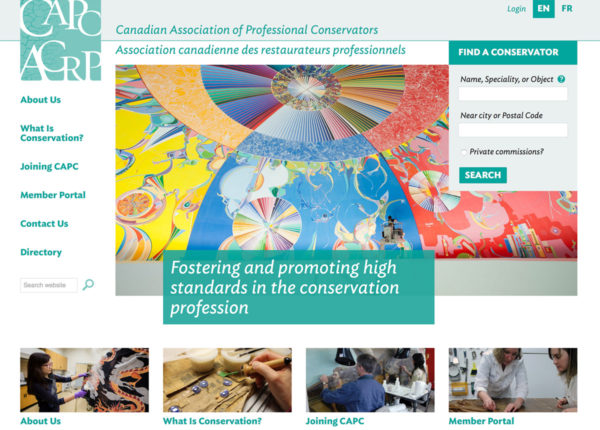Amphibian designs and builds custom websites for people we like from our tiny office in politically- and socially-beleaguered yet economically-affordable Winnipeg, Manitoba, Canada.
We would love to hear about new and interesting work you might have for us. We’re always booking several months in advance, so it’s never too soon to get in touch and see if we might be able to work together in the not-too-distant future.