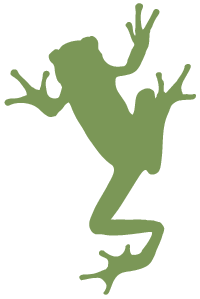Event Helper
Event Helper combines an intelligent extension with a no-frills custom date fieldtype to offer a simple but powerful way to manage events in ExpressionEngine®.
- Setup multiple channels with discrete settings on how start/end dates, start/end times, and expiration dates are managed in each.
- Intelligently set the Entry Date and Expiration Date for your events using the best combination of supplied dates and times.
- Use native Date fields, or better yet, use Event Helper’s custom date field to simplify the date picker with date-only selections and a configurable fixed timestamp.
Event Helper works seamlessly when creating or updating entries from both the control panel and via Channel Forms.
Requirements
- ExpressionEngine® 3.1.0 or greater
- Support for start times and end times requires the free Time Select fieldtype (included in download)
Documentation
Installation
Upload the included event_helper folder to your /system/user/addons/ directory, then install Event Helper from the Add-On Manager screen.
If you’re upgrading from EEvent Helper for EE2, upon installation all previous EEvent Helper fields will be converted to Event Helper fields, and the previous EEvent helper fieldtype and extension will be uninstalled automatically. (You will need to configure your event channels again.)
Configuration
To configure your first channel that you want to mange with Event Helper, visit the Add-On Manager screen and click the Settings icon next to Event Helper. From there you can add settings for one or more channels.
In the most common scenario, you will choose Event Helper Date fields for both the start and end date fields, and optionally Time Select fields for start and end time fields, then select the option to synchronize the Entry Date with your chosen Start Date, and set the Expiration Date “intelligently.” This provides you with a setup where you can show upcoming events with a standard Channel Entries tag by using the show_future_entries="yes" parameter, and likewise show only past events by using the show_expired="yes" parameter.
Fieldtype
The Event Helper Date fieldtype will create a date picker field in your entry form which displays only the date, not the time, using the date format selected in your localization preferences.
The fieldtype has a single configuration option, which determines what time will be used when the field is saved as a timestamp in the database. By default the timestamp is set to midnight, but you may choose any hour when configuring each field.
Template Tags
Display Event Helper Date fields in your templates using standard date formatting parameters. You may also use the :relative modifier to display relative dates. Some examples:
{my_date_field format="%F %j%S, %Y"}
{my_date_field format="%m/%d%Y %g:%i%a"}
{my_date_field:relative}
Low Variables
Event Helper Date fields can be used as Low Variables. To output your variables you must use the Low Variables Parse tag to pass the format or other parameters. Example:
{exp:low_variables:parse var="lv_my_date_variable" format="%F %j%S, %Y"}
Changelog
- 3.0.4 (January 21st, 2020)
- Revert 3.0.3 change as it breaks for fields created under EE4+
- 3.0.3 (October 15th, 2019)
- Only show fields from the current site in settings (h/t Adrienne Travis)
- 3.0.2 (February 26th, 2018)
- Compatibility update for ExpressionEngine 4.1
- Fix for Event Helper Date and Time Select fields not appearing as field options in the Event Helper settings under EE4
- 3.0.1 (November 3rd, 2017)
- Added EE4 compatibility
- 3.0.0 (November 20th, 2015)
- Initial release of EE3-compatible version